Learning Git - Chapter 3
Making a Commit
We left off with our first text file in our working directory, our rainbowcolors.txt file. It has one sentence in it, and we can check that by either opening it or running cat rainbowcolors.txt in the working directory. We can see that we haven’t made any commits yet, and we only have one untracked file. You can run git status to gather all of this info.
Why Do We Make Commits?
Commits, like we learned, are snapshots of our project at a certain point of time. We obviously need to keep track of our code for numerous reasons. We could list out edge cases all day, the point is we will eventually need them for some reason.
When should we is the better question. For now, I like the adage the book uses, “Commit early, commit often.” You never know what code pieces will be important until it’s too late. It will be worth committing small to large steps in your project, depending on your work.
Two Steps to Make a Commit
We can break down a commit into two easy steps:
- Add the files you want to commit
- Commit them with a unique identifying message
Adding
Git has a built in add command, git add <filename>. You can also use multiple files by just using a space as a delimiter, or add all of the files in your working directory with git add -A. I thought git add . was similar, but that only adds revisions made from within a single directory, not the entire working directory.
Once added, they’re not live yet. They’re in the staging area, still awaiting further instructions. The general rule is to keep commits related to each other; if you’re working on one chapter in a book, you can choose to just add that chapter to a commit. No need to include other chapters if they’re not ready yet.
Once added, our index will be created. It’s a binary file, so looking at it won’t really do anything. Also, let’s get one thing clear, the file hasn’t actually been moved anywhere. They still exist in the working directory, they’ve more or so been copied into the staging area.
Making a Commit
When we say a commit, we could be referring to two things. It is both a verb and and a noun. The verb is when we commit something, we are saving it. When used as a noun, it represents the version of a project we’re working on.
Commit can be made using git commit -m "<message>", where message is some indication to represent the changes in that version of the project.
[!Example Book Project] Going back to our book project, if we were committing just chapter 2, we would probably have a commit message like “Updating Chapter 2”
Let’s actually make a commit to our rainbow project. If you haven’t already, go ahead and run the command:
git add rainbowcolors.txt
This will prep rainbowcolors.txt into the staging area, and get us ready for the commit.
Once done, we can commit with a simple message about the color we added. Run the command:
git commit -m "red"
The output of this command should show the first seven characters of our first commit hash. The rest of the output is less important.
>>> git commit -m "red"
[main (root-commit) f54fa77] red
1 file changed, 1 insertion(+)
create mode 100644 rainbowcolors.txt
You can see above when I ran this, my commit hash begins with f54fa77. We can reference our updated diagram to see what our directory looks like now:
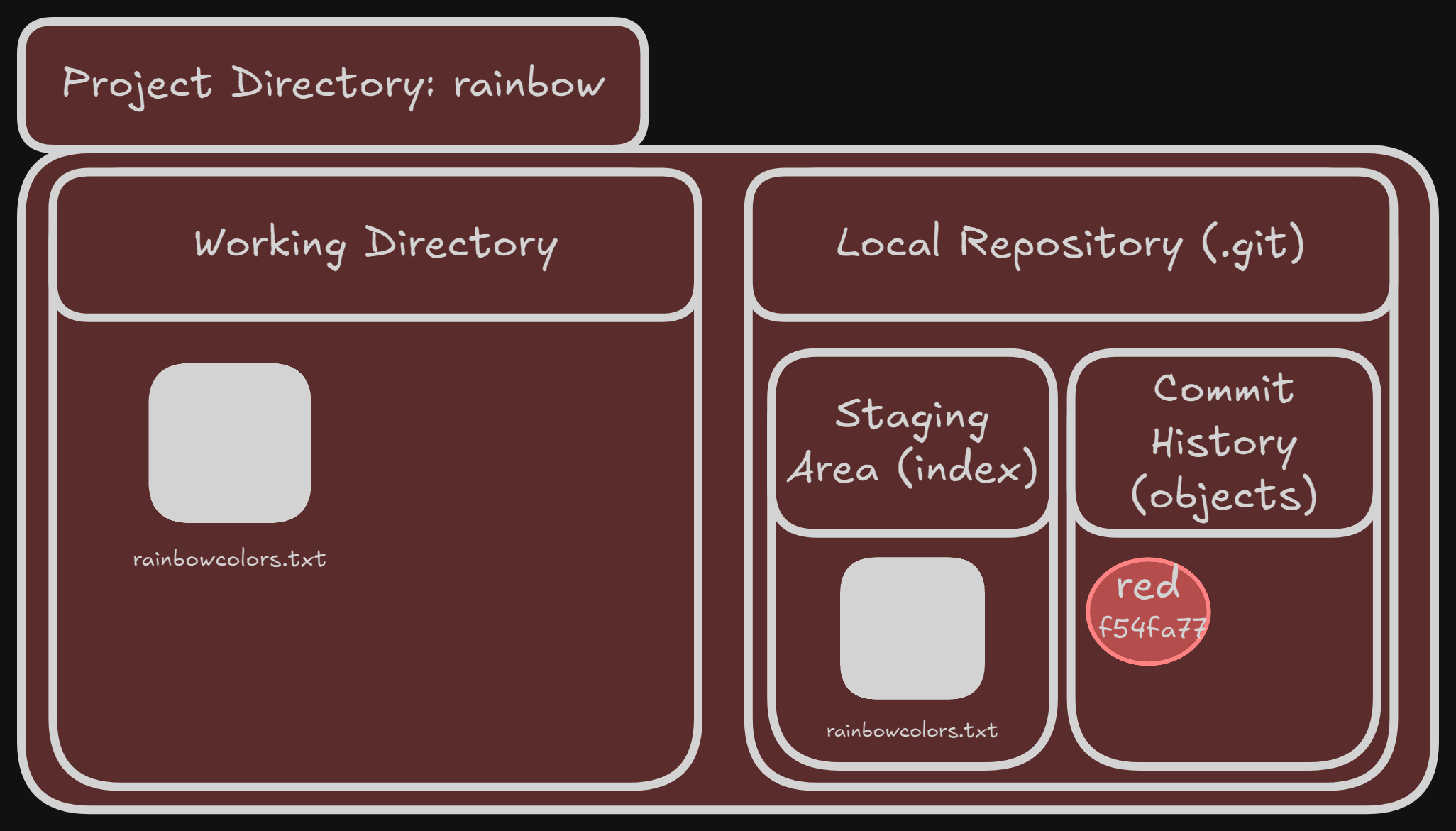
Our commit represented by the commit hash and the comment is represented in our commit history.
Viewing a List of Commits
Thankfully, all of our commits are tracked and kept so they can always be referenced. The command git log will return a list in reverse chronological order of all of the commits in your project.
There are four important parts to every commit:
- The commit hash
- The author’s name and email address
- Date and time the commit was made
- Commit message
>>> git log
commit f54fa770db92bbe31125032abb853f7dd6af414b (HEAD -> main)
Author: mr-pointing <[email protected]>
Date: Thu Sep 12 15:59:22 2024 -0400
red
Above is the output of our git history. Once we start to actually build out the project, we’ll have a lot more than just one commit. Often projects will have multiple, often from multiple different people.
Next: Chapter 4